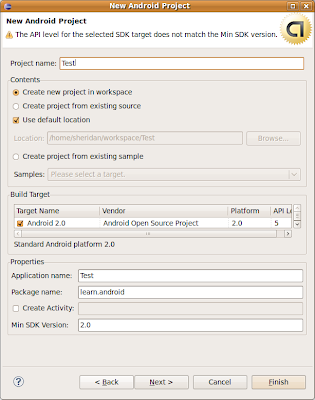
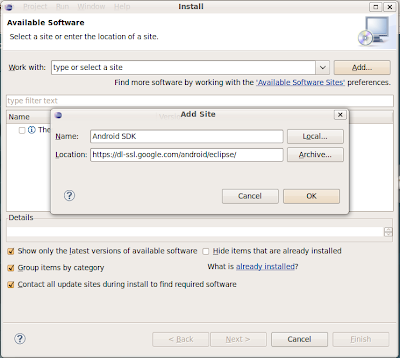
3. Get the Android Eclipse Plugin
To get setup for Android development, we are going to open the help menu and select “Install New Software”. On this screen click Add. In the window that pops up put in a name for your reference (I just used “Android SDK”) and the URL https://dl-ssl.google.com/android/eclipse/
When you click OK there should be an entry for “Developer Tools” in the list. Click the checkbox next to this and click on Next. You will see a screen listing what is going to be installed (Android DDMS and Android Development Tools). Click Next again, read the license agreement. If you accept the agreement and click finish then you should see the software install into your Eclipse environment. Finally, you should get a message recommending that you restart Eclipse. Tell it to restart.
After you restart click on the Window menu and select Preferences (Eclipse Menu and Preferences if you’re on a Mac). Click on Android and you will probably get a message complaining that Eclipse doesn’t know where the SDK is located. Click on browse next to SDK Location and browse to the folder where you saved the SDK earlier. Click Apply and you should see Android and the Version of the SDK you selected under Target Name. Click OK.
Now the final step in setting up your Plugin is making a Virtual Device. Under the Window Menu you should see Android SDK and AVD Manager. This is a shortcut to the same Android SDK Manager we accessed earlier by running the Android executable in the SDK folder. Click on Virtual Devices and Click on the New button on the right. Give this whatever name you like (I called mine DebugAVD since that is how I will be using it) and select your SDK from the Target drop down. Click on Create AVD and you should get a confirmation message. Your AVD should now be listed on this screen.
That’s it, you’re ready to go. Go to File, New, Project and you will see an Android folder. Expand the folder, click on Android Project. Fill out the form here, click finished, and you’ll be ready to program.
As for what you can program here, we’ll have some ideas in future posts.

No comments:
Post a Comment